Access the Template Library: You should see a box below with a dotted outline and three icons. Click the folder icon, then select the “My Templates” tab.
Browse Templates: Once connected, you’ll be presented with a collection of templates to choose from. Use the search bar to find specific templates or browse through the categories.
Preview Templates: To preview a template, hover over it and click on the magnifying glass icon. This will open a preview of the template in a pop-up window.
Insert Template: To insert a template into your page, click on the “INSERT” button located beneath the preview window. Elementor will integrate the chosen template into your page layout.
Customize Elements: Once the template is inserted, you can further customize its elements to match your specific requirements. Use the Elementor editing tools to adjust styles, content, and layout as needed. If you are changing styles, we recommend always using global styles to retain consistency. Use the global icon (shown in the image below) next to each style setting to select the appropriate global style.
Your donation helps the individuals and families participating in our programs to become self-sufficient and confident in their ability to not only meet life’s challenges, but thrive. We can’t do it without you!
11 Shattuck Street
Worcester, MA 01605
774.243.3100
Hours: 8:30 am – 5:00 pm